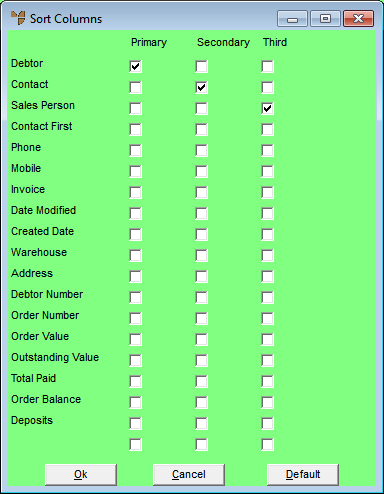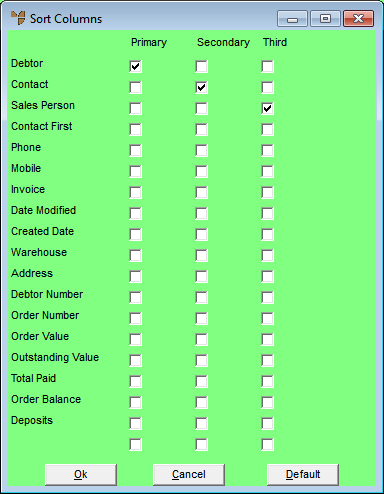Changing the Sort Order
You can further customise the Order Scheduler by changing the sort order in which orders are displayed.
- Open the Order Scheduler.
Refer to "Accessing the Order Scheduler".
- Right click in the list area of the screen and select SORT LIST.
Micronet displays the Sort Columns screen.
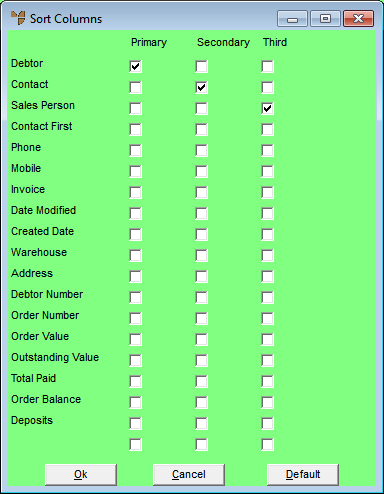
- Select the sort order in which orders should be displayed by selecting one Primary, one Secondary and one Third sort column.
For example, to display orders:
- firstly by invoice number, check the Invoice box in the Primary column
- secondly by customer, check the Debtor box in the Secondary column
- thirdly by order number, check the Order Number box in the Third column.
- Select the Ok button.
Micronet redisplays the Order Scheduler with the orders displayed in the new sort order.
- If required, you can redisplay the Sort Columns screen and select the Default button to return to the default sort order.